After updating to Toolkit 6.1.14, you may find that the EPS by "Revenue Estimate" section of the Preferred Procedure window has 0.00 displayed for both EPS $, and EPS% Growth. With both of those figures being 0.00, you will also notice that the radio button dot next to EPS by "Revenue Estimate" cannot be selected. 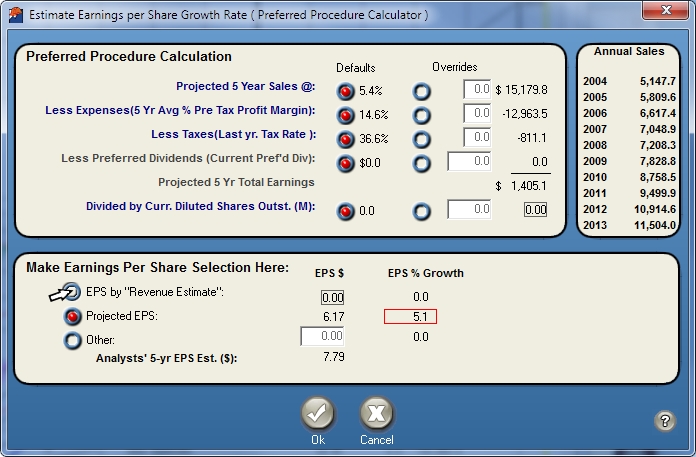 This is due to a change in one of the figures that Toolkit 6 uses to calculate what shows up for the EPS by "Revenue Estimate". Prior to the 6.1.14 Update, Toolkit 6 used Shares Outstanding in the Preferred Procedure Calculation that led to the EPS by "Revenue Estimate" being filled in.
This is due to a change in one of the figures that Toolkit 6 uses to calculate what shows up for the EPS by "Revenue Estimate". Prior to the 6.1.14 Update, Toolkit 6 used Shares Outstanding in the Preferred Procedure Calculation that led to the EPS by "Revenue Estimate" being filled in.
With the 6.1.14 update, we have changed from Shares Outstanding to Diluted Shares. While Shares Outstanding represents all of the shares of stock held by all investors, it does not take into account Bonds, Outstanding Options, or Warrants. Chainging to Diluted Shares allows us to account for this extra information. Since Toolkit was not previously keeping track of this information though, any stock studies already in your library will need to be updated in order for this information to show up.
This update will happen as part of the regular updates when the Toolkit home page shows Update Data in red, so if there are only a few stocks you are immediately concerned about, you can update those companies individually. With the stock study open, click the Refresh button in the toolbar; this will download any updated / changed information for that stock.
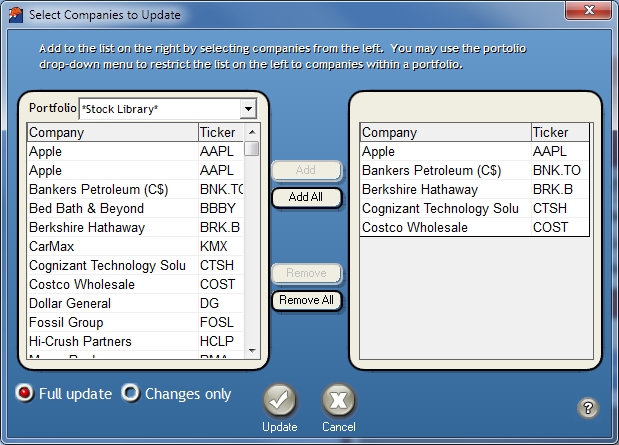 If there are multiple companies you would like to update, this can be done (with stock studies closed) by going to the File menu, and choosing Update Companies. Click to select individual companies, and then click Add to add them to the list of those you want to update, or simply click Add All if you want to update all companies in your library. If you have made any manual changes to the data for a company (if you use Value Line, or another outside source to adjust Sales, Earnings, or other company data, for example) make sure to also select Changes Only near the bottom of the window, and then click the Update button. This will update all of the companies whose names show up on the right-hand side of the window. The next time you open an existing stock study for one of these companies, the Preferred Procedure will include information on Diluted shares, and the Revenue Estimate line will be filled in, and usable.
If there are multiple companies you would like to update, this can be done (with stock studies closed) by going to the File menu, and choosing Update Companies. Click to select individual companies, and then click Add to add them to the list of those you want to update, or simply click Add All if you want to update all companies in your library. If you have made any manual changes to the data for a company (if you use Value Line, or another outside source to adjust Sales, Earnings, or other company data, for example) make sure to also select Changes Only near the bottom of the window, and then click the Update button. This will update all of the companies whose names show up on the right-hand side of the window. The next time you open an existing stock study for one of these companies, the Preferred Procedure will include information on Diluted shares, and the Revenue Estimate line will be filled in, and usable.