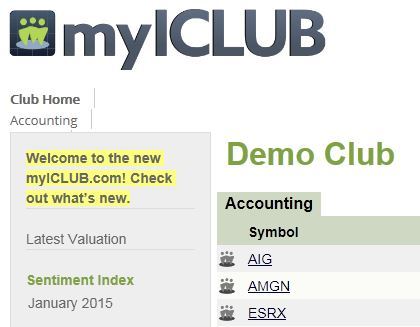
When signing in to myICLUB.com, you may run into a case where the Club Home page looks something like this, and the usual Accounting, Reports, Watch List, and other tabs do not show up.
Currently we have only seen this on Internet Explorer, so the following steps will be specific to that browser. If you are using a different browser, and running into this issue, please contact ICLUBcentral support through our support page at:
https://www.iclub.com/support/new_ticket.aspx
Or on the phone at: 1-877-334-2582
We have seen two ways to resolve this issue: Please make sure to follow both sets of steps, as some copies of the browser may require more than one adjustment.
While you are in the web browser, hold down the Alt key on your keyboard, and then tap the letter t to open the Tools menu. From this menu, select Compatibility View Settings, which will open a new window.
In the main part of this window will be a section titled Websites you've added to Compatibility View. If you find myiclub.com in this list, click to select it, and then click the Remove button on the right-hand side of the window. Once this is done, or if myiclub.com was not in the list, then click Close. If myiclub.com was in the list, you may see the browser page refresh, and show the tabs correctly. If it was not in the list, or if the browser does not refresh and show the tabs correctly, take the following steps:
Once again, hold down the Alt key on your keyboard, and then tap the letter t to open the Tools menu. This time select Internet Options. From the window that opens, click the Advanced tab, near the top right-hand corner of the window. On the Advanced tab, click the Reset button, near the bottom right-hand corner of the window. A new window will open, showing what will be reset; there will be an option to Delete personal settings, which we suggest you DO NOT select. Instead, simply click the Reset button on this smaller window.
Once the reset is done, click Close, and then restart your computer. You should now be able to sign in to myICLUB.com, and see the tabs correctly.
You may also notice that the layout of the browser looks a little different. If this happens, hold down the Alt key on your keyboard, and then tap the letter v to open the View menu. From here, select Toolbars, and you can then select any toolbars (such as the favorites bar) that you want to show up again.