The Utilities section of the Accounting tab contains a number of miscellaneous functions which do not fit under the general categories of Securities, Members, or Cash Accounts.
NOTE FOR NEW CLUBS: Use the Distribution Settings and Update Club Settings utilities before you enter any data in Club Accounting Online, regardless of the startup method you use. Update these settings subsequently only if you want to alter club settings, or you want to change how Club Accounting Online handles certain data or calculations.
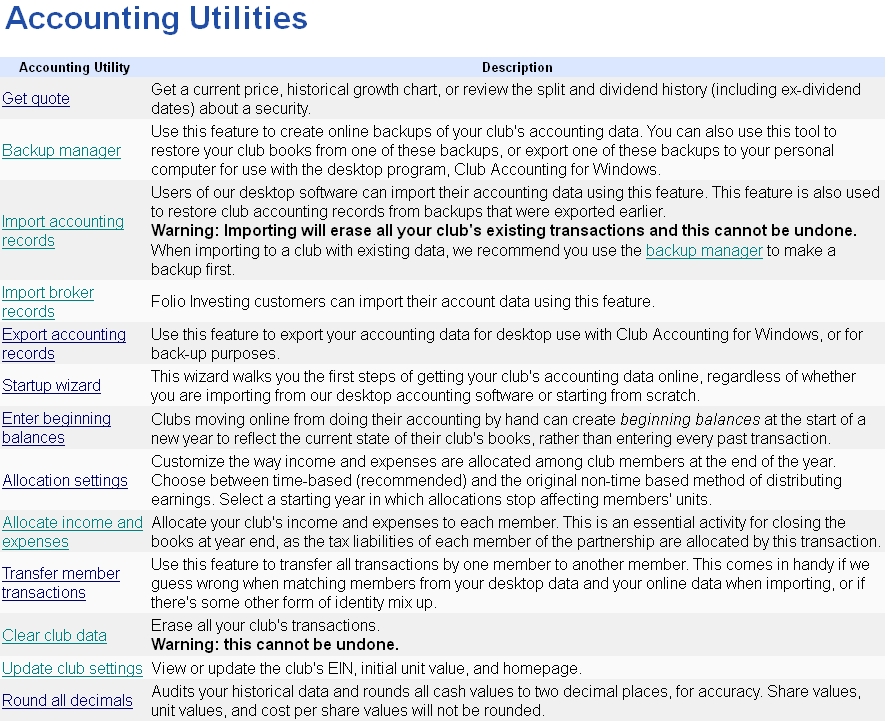
A brief summary of the individual options is listed below. For more specifics, please see the pages available for each option.
Get Quote: Use this page to get some quick information about a particular stock. The Get Quote page will show the last closing price, along with a basic chart showing High and Low prices, EPS, and Revenues for the last 10 years. The page also has links to show dividend and stock split history, and a direct link to the StockCentral research page for the company.
Backup Manager: Use this page to create online backups of your club's accounting data or to restore data from a previous backup file. Backup files are stored on the Club Accounting Online server, but you can also download backup files to your computer for storage or for use with the desktop Club Accounting program.
Import Accounting Records:Use this function to import accounting data saved on your computer. The data might be from the desktop Club Accounting software or to from Club Accounting Online records that were exported and saved on your computer.
Import Broker Records:This page allows you to import transactions directly from affiliated brokerages, saving you the trouble of making all of the entries manually.
Export Accounting Records:Use this page to export your accounting data and save it on your computer. You can use this data with the desktop version of Club Accounting or for back-up purposes. This page is similar to the Backup Manager, except that no file is stored on the Club Accounting Online server.
Startup Wizard:Use the Startup Wizard (Start Club Books) to complete the first steps of getting your club's accounting data into Club Accounting Online. You can use the Startup Wizard whether you are importing from the desktop version of Club Accounting software or starting from scratch. See Chapter 5, Getting Your Club Started, for details about the Startup Wizard.
Enter Begining Balances:Clubs moving online from doing their accounting by hand can create beginning balances at the start of a new year to reflect the current state of their club's books, rather than entering every past transaction. See Chapter 5, Getting Your Club Started.
Allocation Settings:Customize the way you distribute earnings among club members at the end of the year. Choose between time-based (recommended) and original non-time based method of distributing earnings. Select a starting year in which distributions stop affecting members' units.
Allocate income and expenses:Use this page to distribute your club's earnings to each member at the close of each tax year. This is an essential activity for closing the books at year-end, as you allocate the tax liabilities to each member of the club.
Transfer member transactions:Use this page to transfer all transactions assigned to one member to another member. You may need to use this function in the event that Club Accounting Online assigns transactions to members incorrectly during the conversion of data from the desktop version of Club Accounting.
Clear club data:This page erases your entire current club accounting data.
Update club settings:Use this function to edit or update the club's EIN, Initial Unit Value, Earlier Ownership settings, and Merger/Spinoff return calculation setting.
Round all decimals:Audits your historical data re-checks rounding on all cash values, and makes sure they are limited to only two decimal places. Share values, unit values, and cost per share values will not be rounded.