A few notes before getting started:
These steps show how to download a stock list from the MyStockProspector web site, as a CSV file. The CSV file will contain all of the columns that appear on the Results page in MYStockProspector, so it can be useful to those who want to scan through the data off-line
This following steps assume you are familiar with general navigation on the computer, as well as where your web browser saves files. While the best route to familiarity is practice, we do have steps on how to find a downloaded file. In case you do not already know where your browser saves files, please take a look at faq 186 at: https://www.iclub.com/faq/Home/Article?id=186
Keeping those things in mind, here are the steps on how you can get the stocks listed on a results page in MyStockProspector, on to your computer.
Once you are signed in to the MyStockProspector web site, the first thing to do will be to get to a results page. While there are several ways to do so, this note will use one of the pre-defined screens, Quality Companies, as an example. To get there, click Pre-Defined Screens near the top of the page, and then click Quality Companies.
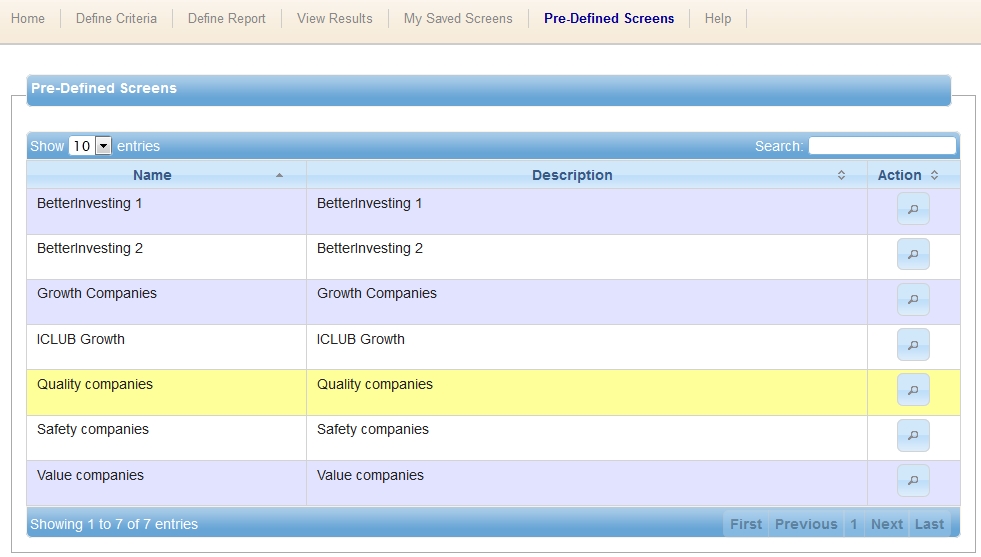
Once you are on the results page, then Click Exclude Industries and Exclude Junk. If you have not already set up a Junk filter, this can be skipped, but it’s a good habit to get into.

Once this is done, click the Export Results button

Next, save the file. As noted earlier, make sure that you already know, or know how to find the file that you download. These steps were done using Firefox, but as long as you are familiar with your browser, it does not matter which one you use.
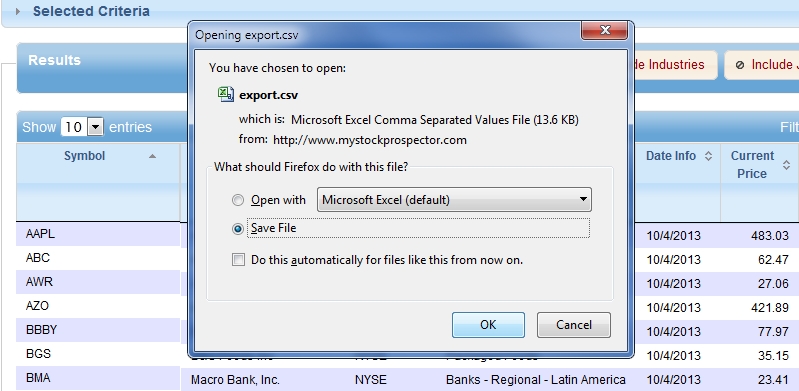
Close or minimize the browser window once the download is complete, and make your way to where the file was saved.
Double-click the file, and as long as you have Excel, or another program capable of reading .CSV files, it will open and display the results of your stock screen, in a spreadsheet format.