This FAQ describes common steps that a treasurer should remember to take after their next meeting has ended. Some of the steps here will overlap with our Before your next meeting (https://www.iclub.com/faq/Home/Article?id=355) FAQ; this is by design; we would rather have you double-check that transactions are already entered than to have an unpleasant surprise when you notice a missing dividend two meetings from now. With that in mind, here are the things we suggest to double-check after your next meeting:
New Members:
Before entering any deposits, make sure you have added any members who joined at the last meeting. To do this, you will want to click the People tab near the top of the page, and then click the Add member link on the left hand side of the page.

Once on the Add Members page, enter the member's name and email address (adding an email address is optional, and can be added latter if it is not done at this point)
Filling in an email address for a member will also automatically send an invitation email when you click OK. If you do not wish to have an invitation email sent out automatically, simply leave the Email Address field blank.
If you do leave this field blank, an invitaiton can always be sent out latter by using the Send Invitation link on the left hand side of the people page, or the individual invite online link in the Tools column to the right of each member who does not yet have a login and password set up.
Once any new member names have been added, it's time to enter any payments you received.
Member Deposits:
To enter member deposits, go to the Accounting tab > Members > Deposit
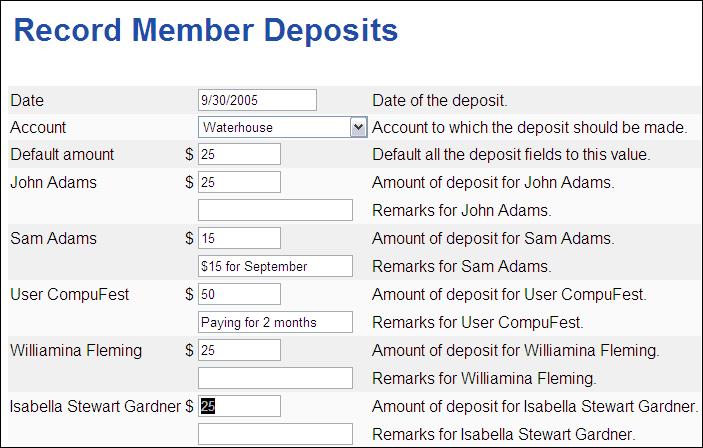
Use the Record Member Deposits page to record normal member payments (dues). When you visit this screen, you can enter a deposit transaction for each member.
Note: If your club usually has a fee for new members, keep in mind that fees do not buy units. If you only enter a member fee transaction for a new member, they will not show up on the next member status report; a regular payment must be entered in order for a new member to show up.
Member payments can be entered individually, or enter a figure in Default amount, and the system will automatically fill in the same dollar value for each member. Regardless of the method, you can always edit the amount for each member as needed.
Click Submit when you are done entering amounts and any notes, and the system will display a transaction confirmation screen.
Security or Account transactions:
This includes any income, expenses, dividends, Buys, Sales, etc. that your club might need to enter.
Any of these type of transactions will start by going to the Accounting tab, and then clicking on either the Securities or Cash Accounts headings on the left hand side of the page. This will take you to a page where all of the potential transactions are listed, and can be selected.
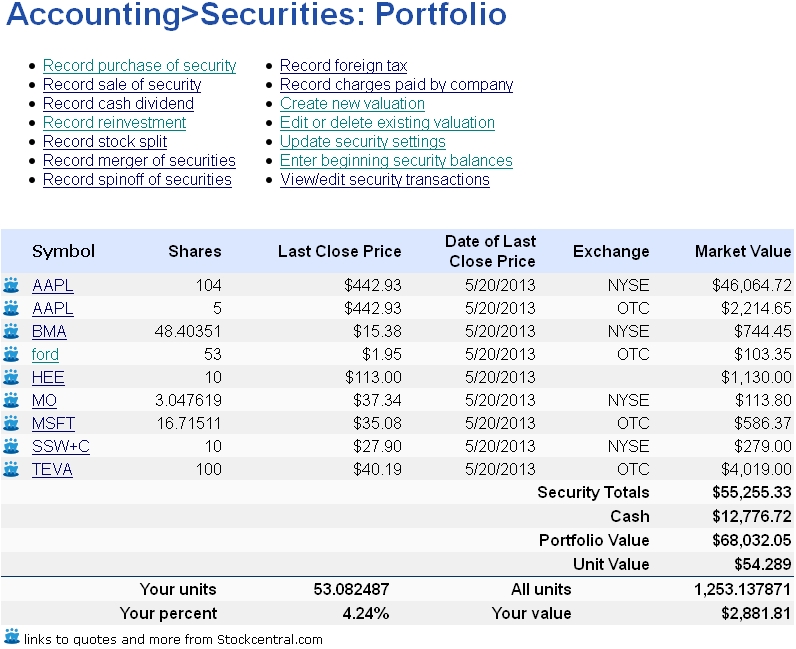 |
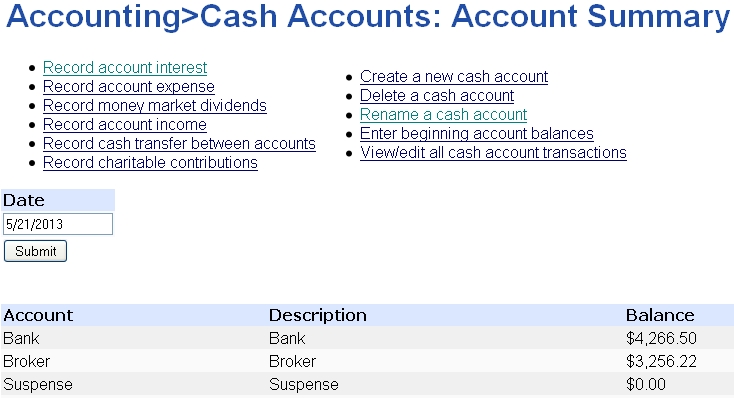 |